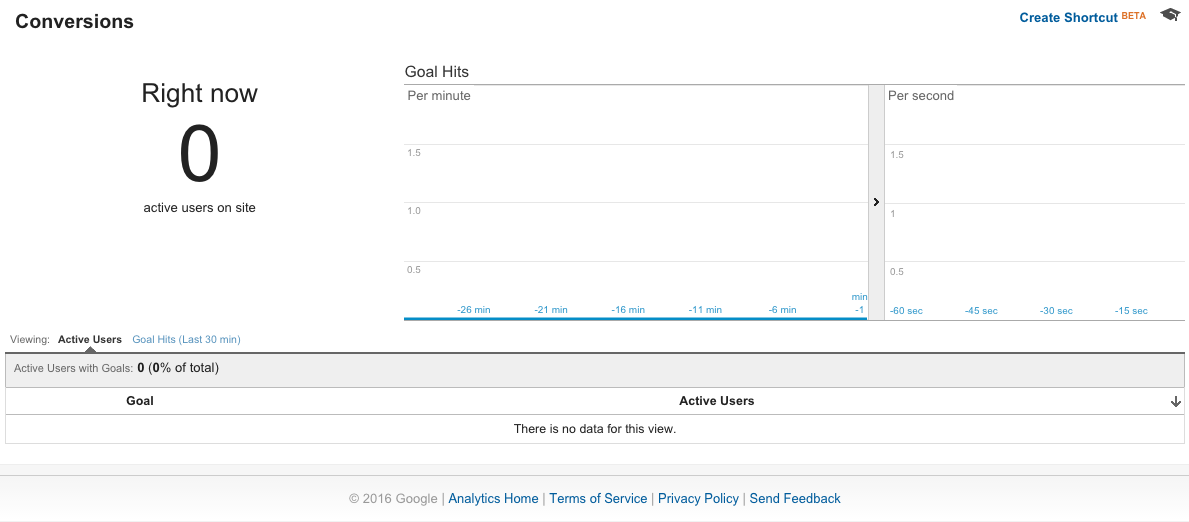Real-Time reporting in Google Analytics shows the tracking result of your website or app while it is actually happening on the website or app. The real-time data has been widely used
Real-Time reporting in Google Analytics can be viewed by:
- Login to your Google Analytics account (See how to create Google Analytics account here).
- Click on the Reporting Tab
- The fourth tab on the left is Real-Time tab.
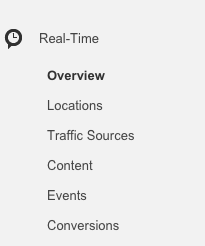
Real-Time reporting in Google Analytics comes in handy while:
- Troubleshooting the website, you need to know if the recent changes in the code has worked properly.
- Launching an online campaign to see how well it is performing and which pages are being viewed.
- Applying the analytics code to the website, if it has been applied properly and if there is any page which is missing the Google analytics script.
Real-Time reporting in Google Analytics has 6 different reporting options:
Under Real-Time Menu, there are 6 different reporting options available, let’s go through each of them to have a better understanding:
- Overview : The first reporting option under Real-Time analytics is Overview. It gives the general tracking report of the website in terms of Top referral sites, Top social traffic sites, Top keywords, Top active pages and Top locations in real-time scenario. It also gives you the real-data of pageviews per minute and per second.
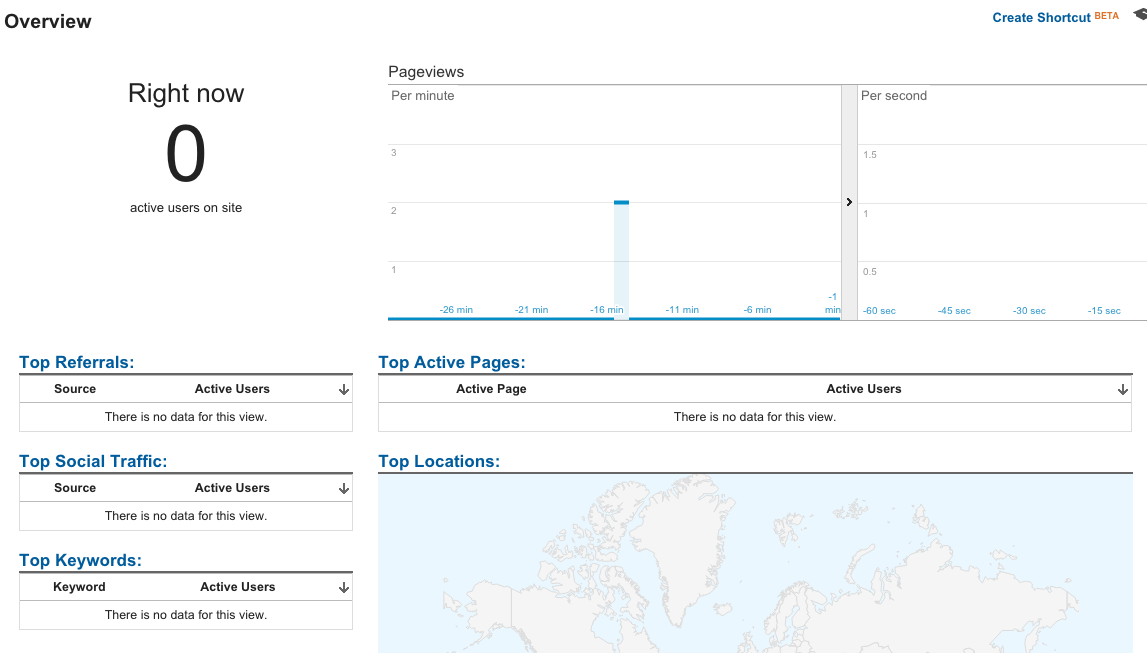
- Locations: The second reporting option under Real-Time is Locations. As the name suggests, it gives the real-time tracking report for the website based on location. Which part of the world, country or city is bringing you the traffic.
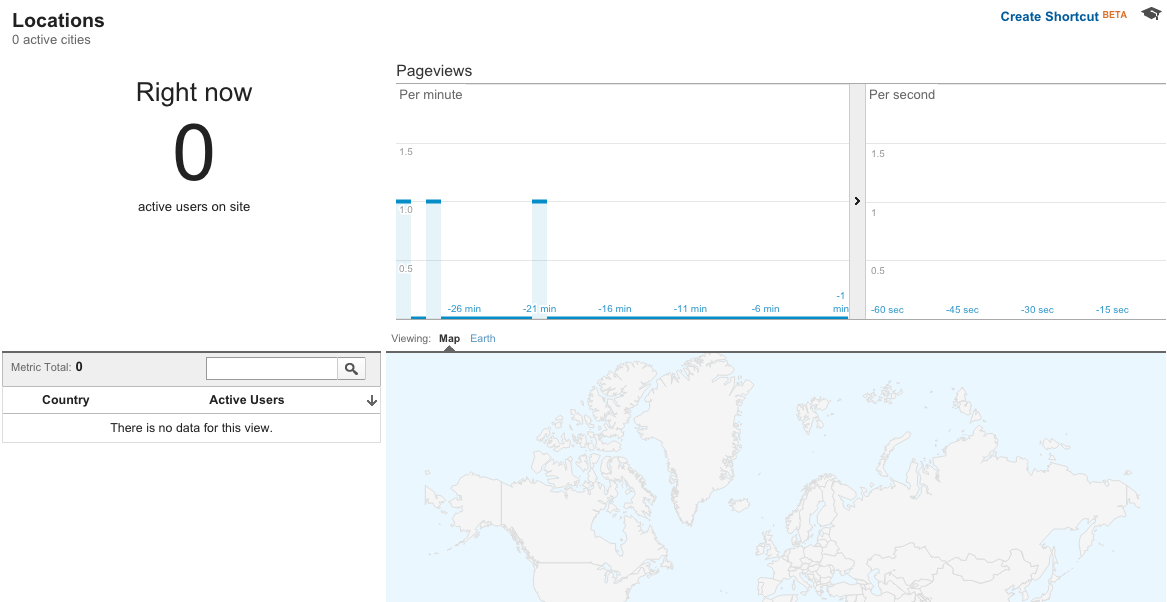
- Traffic Sources: The third reporting option in Real-Time analytics is Traffic Sources. This reporting option gives you the details of the medium and the originating source of the web traffic along with the number of active users on the website in real-time. Pageviews (Last 30 min) link gives the pageviews list in the last 30 minutes of activity. Google analytics displays maximum 20 records for the pageviews in the last 30 minutes.
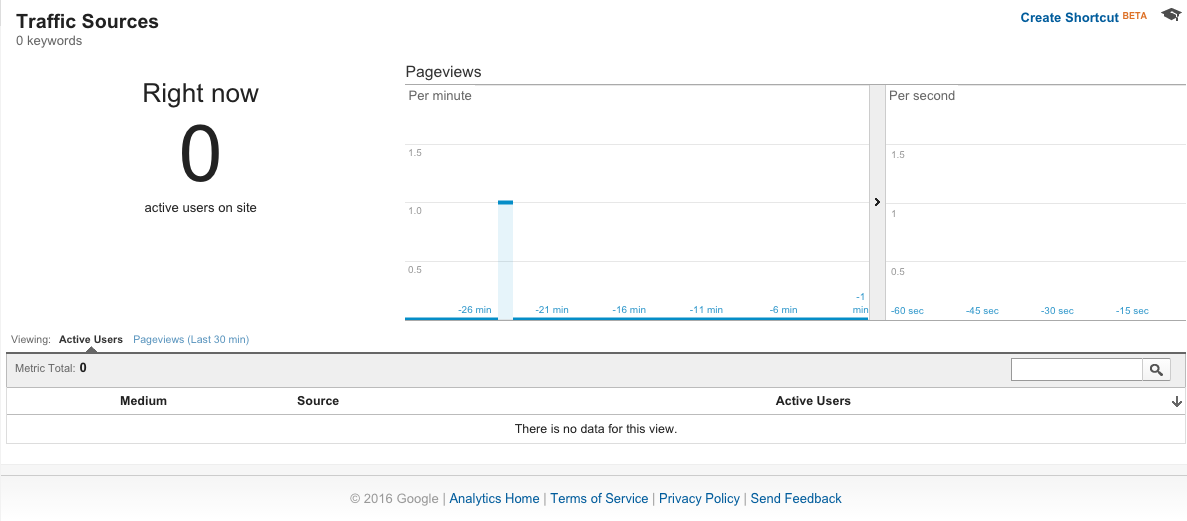
- Content: The fourth option in Real-Time analytics is Content. It gives the real-time data for the website traffic as which page is currently active, its page title and number of active users.
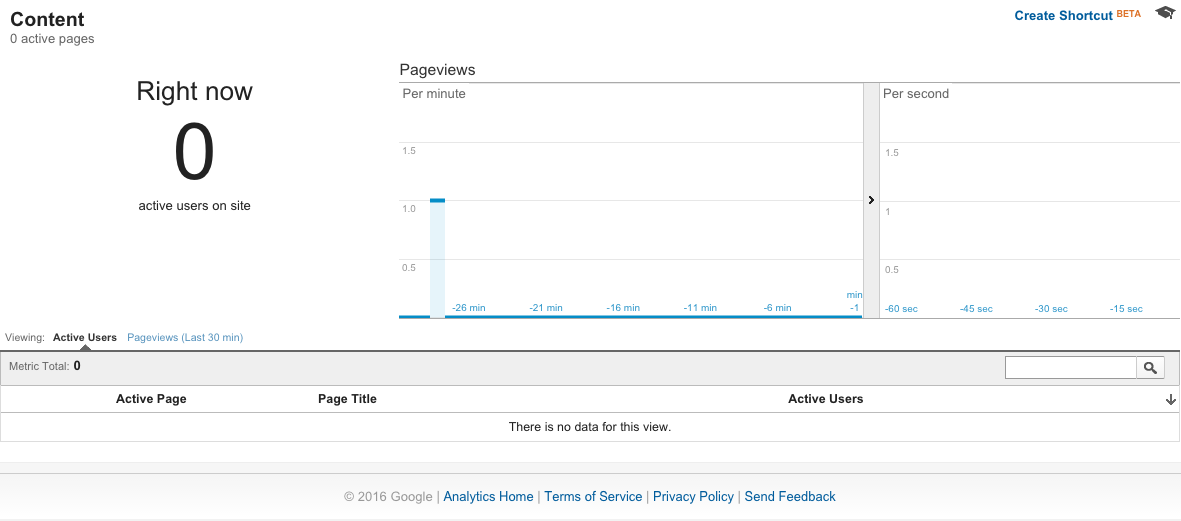
- Events: The fifth reporting option in Real-Time analytics is Events. This option gives the real time report for the total events fired for the website. It displays the event information in terms of its category and action. Events (Last 30 min) gives the list of events fired in the last 30 minutes.
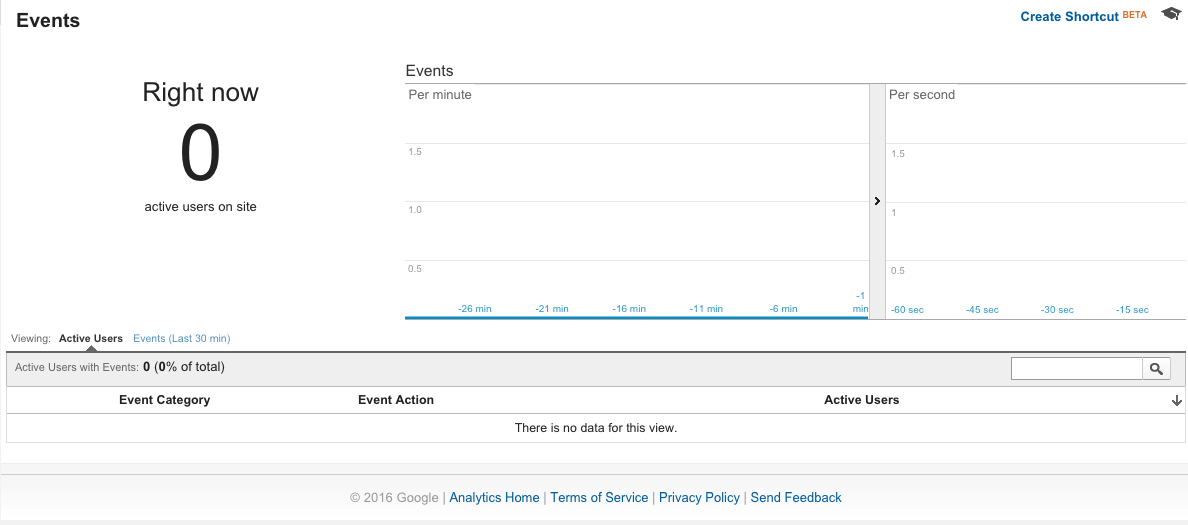
- Conversions: The sixth reporting option in Real-Time analytics is Conversions. It gives the real-time data for web traffic in terms of goals achieved. If you have defined any goals in your analytic report, Conversions will display the real-time conversion from Goals. Goal Hits (Last 30 min) gives the conversions from goals in the last 30 minutes.