MS Office suite gives you the privilege to customize Ribbon and Quick Access toolbar. If you want to setup a fresh copy of MS Office or use your customized Ribbon and Quick Access toolbar on other computer, you can export/import these customizations. You can backup these customizations into a file and restore on other computer or other user profiles.
In this post we will go through the procedure of export/import Ribbon and Quick Access toolbar customizations.
Steps to Export a Ribbon/Quick Access Toolbar customizations:
- Click on the File Tab
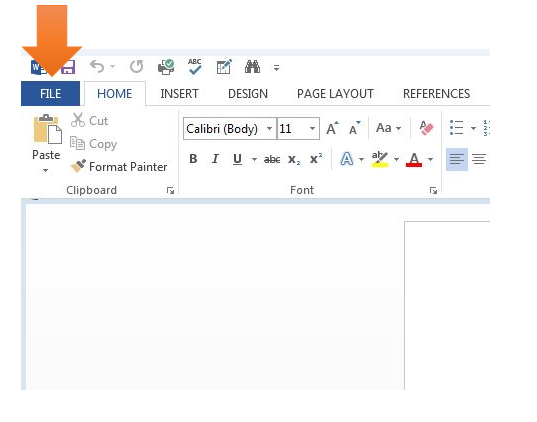
- Click on Options
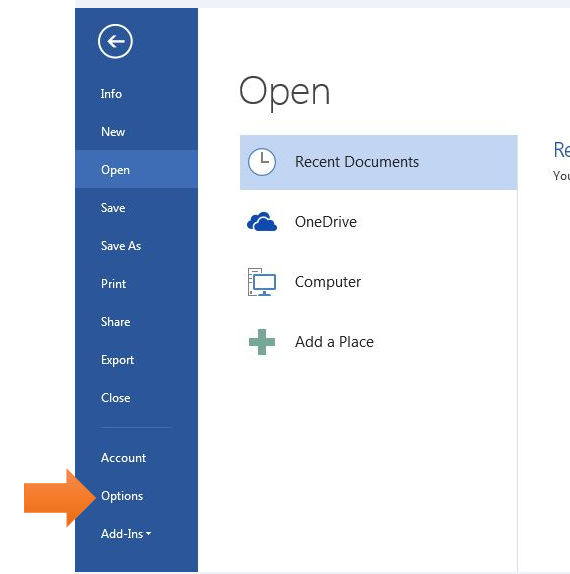
- Click on Customize Ribbon
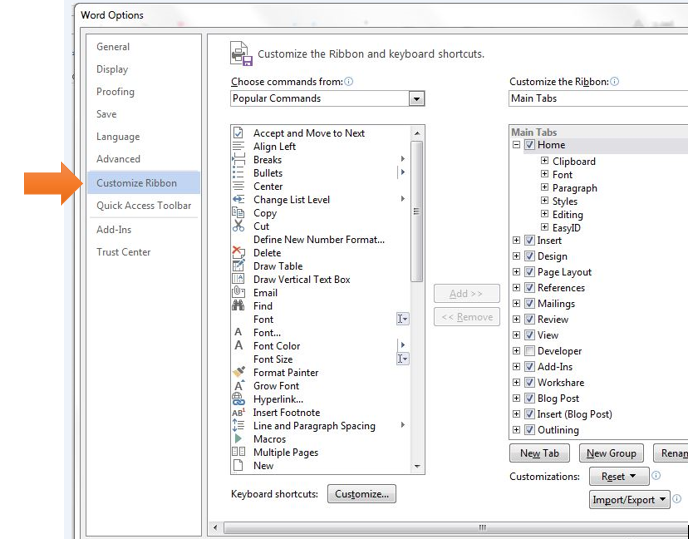
- Click on Import/Export and then select Export all customizations
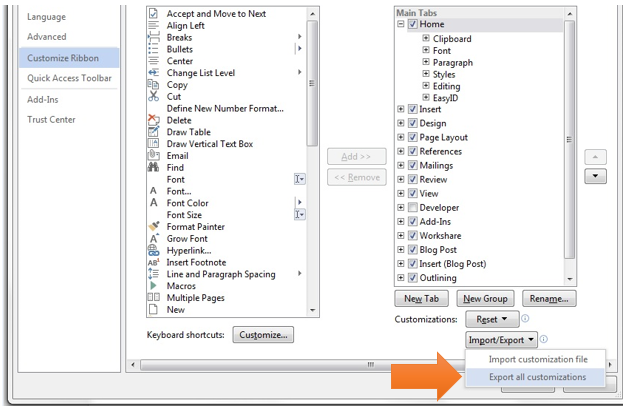
- Browse a location to save the customization file.
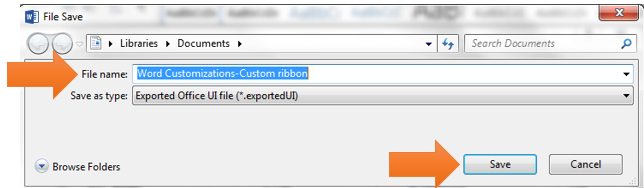
- Now, to export the Quick Access Toolbar, click on Quick Access Toolbar, Click on Import/Export and then select Export all customizations
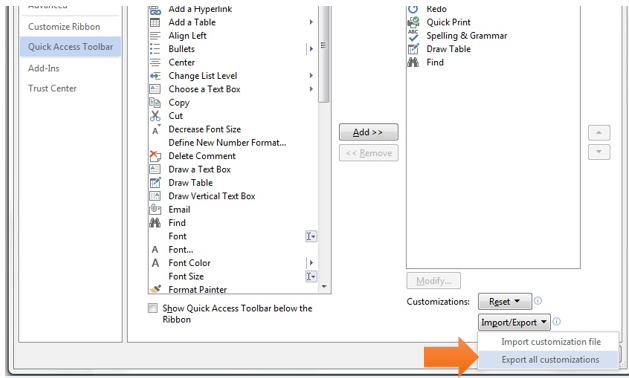
- Browse a location to save the customization file.
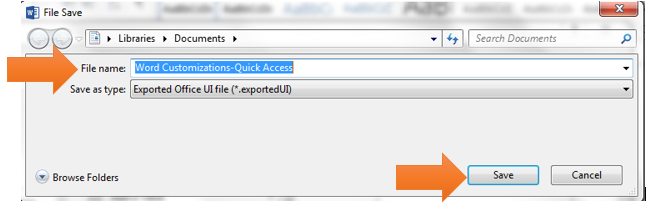
Steps to Import a Ribbon/Quick Access Toolbar customizations:
- Click on the File Tab
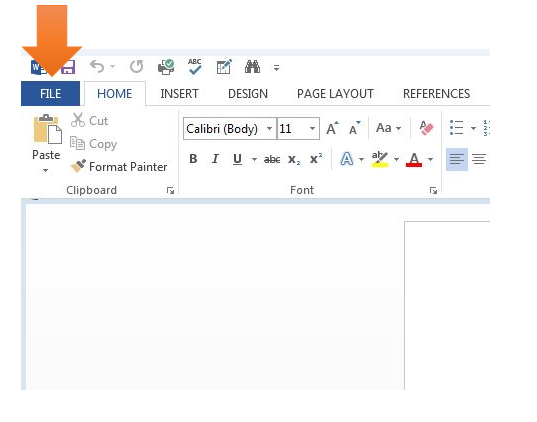
- Click on Options
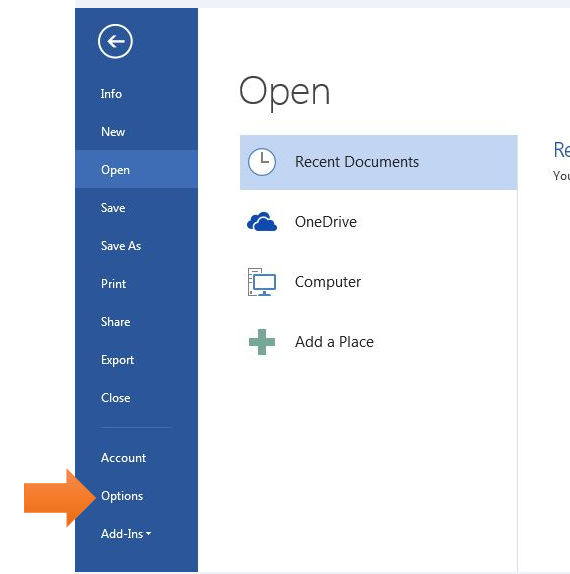
- Click on Customize Ribbon
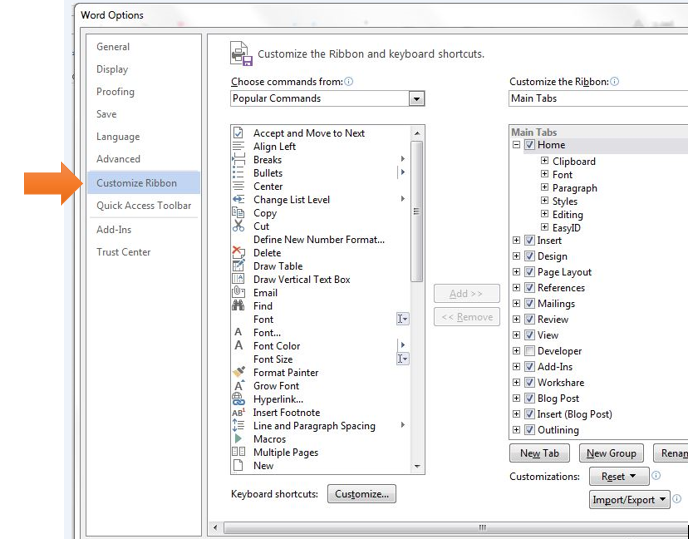
- To import the Customization Ribbon settings, Click on Import/Export and then select Import Customization File
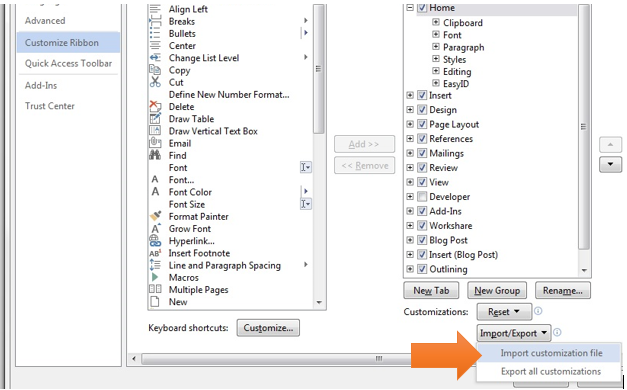
- Browse the location of saved customization file, select the file and open it
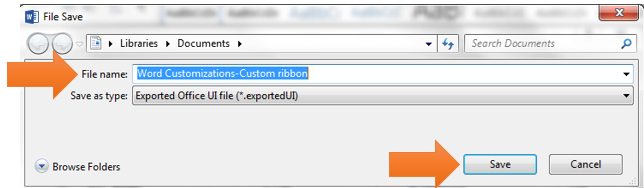
- On the below popup, hit on Yes to replace all the existing Ribbon and Quick Access Toolbar customizations
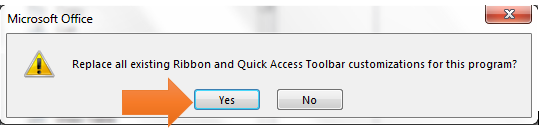
- To import the Quick Access Toolbar, click on Quick Access Toolbar, Click on Import/Export and then select Import Customization File
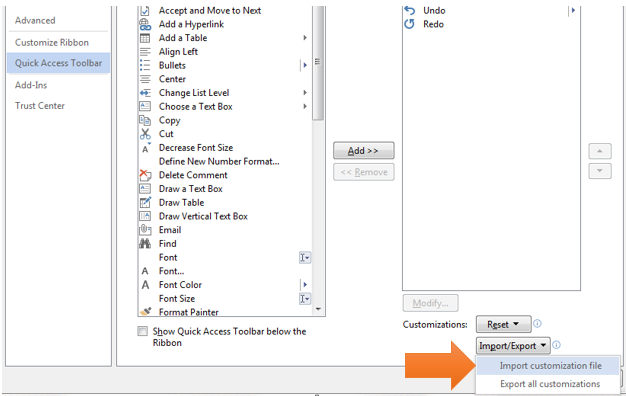
- Browse the location of saved customization file, select the file and open it
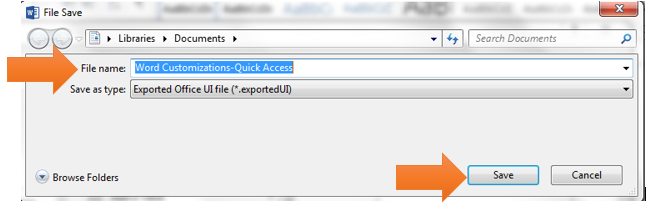
- On the below popup, hit on Yes to replace all the existing Ribbon and Quick Access Toolbar customizations
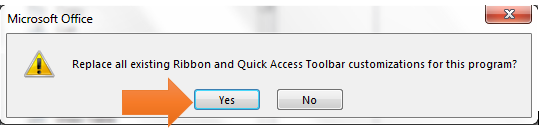
The above procedure shows how to export/import Ribbon/Quick Access toolbar of MS Word. You can follow the same procedure to export/import the Ribbon/Quick Access toolbar in MS Excel, Power Point, and Outlook as well.
The same procedure applies to MS Project, Visio, and Access to export/import Custom Ribbon and Quick Access toolbar customizations.
Leave a Reply