By following the below procedure you can successfully configure Microsoft Exchange Active Sync account on an Android Phone
Android Software Version: 4.4.2
- Tap Settings on the home screen
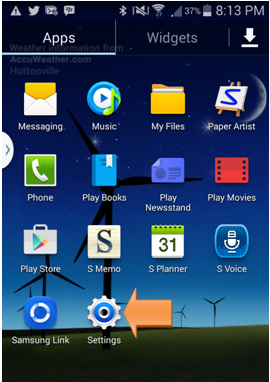
- Tap Accounts
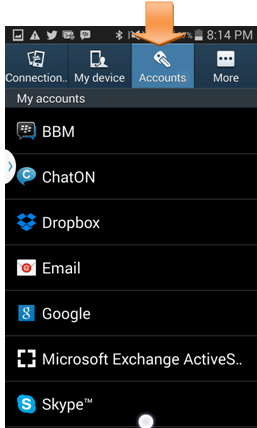
- Scroll Down and tap Add Account
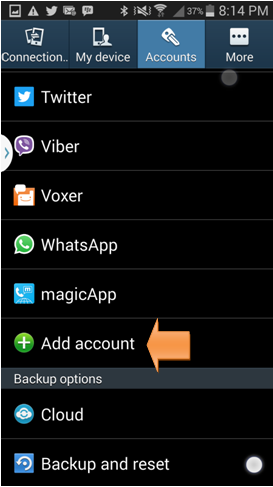
- Scroll Down and tap Microsoft Exchange Active Sync option
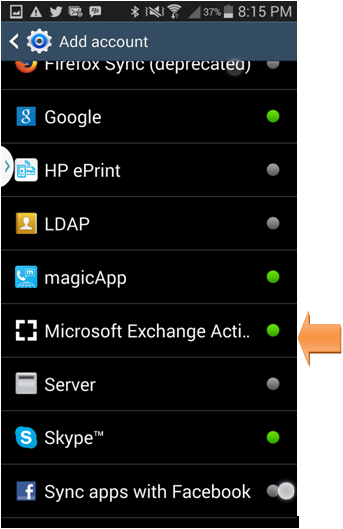
- Enter your Microsoft exchange Email address and the Password. Tap Manual Setup
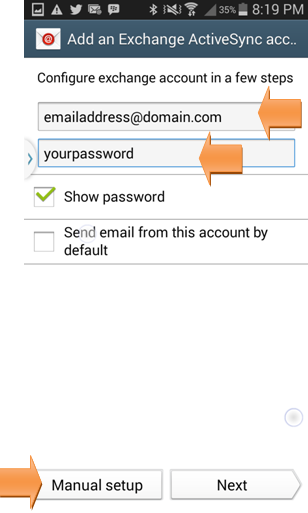
- Enter your Exchange server settings
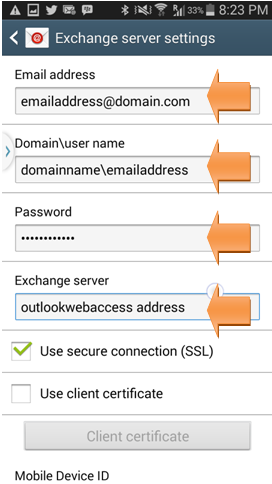
- Scroll down and tap Next
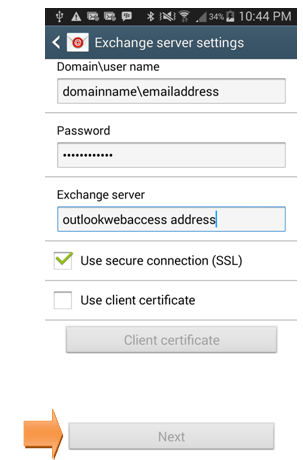
- On Activation popup, tap OK
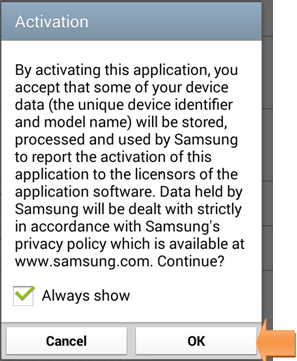
- If you see Security Warning, tap Continue
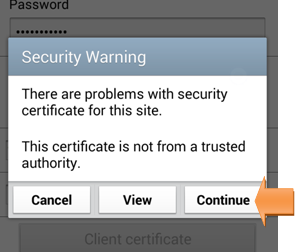
- On Remote Security Administration, tap OK
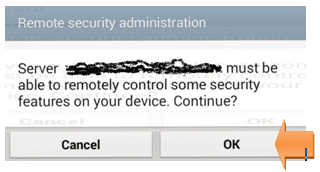
- On Account options page, select the appropriate settings and tap Next
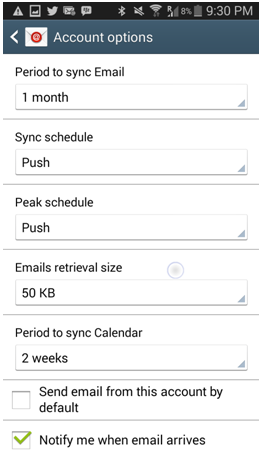
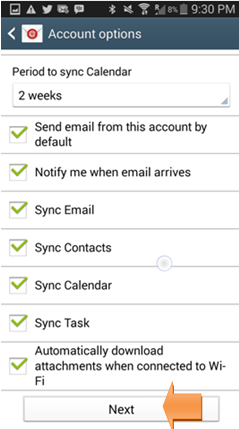
Amazing website. A lot of useful info here. I’m sending some friends and also share tasty. And, of course, thank you for your hard work!
IT support Dallas
Thank you for your comments.
Thanks.
Wonderful website. A lot of useful information here. I am sending it to a few friends to share the delicious Ans. And of course, thanks for your sweat!
IT Support Dallas
Thank you.