PuTTY – PuTTY is a terminal emulation application which helps connecting to your networking devices via different networking protocols for example: telnet, SSH, Rlogin etc. You can use PuTTY to connect networking devices via serial port too. PuTTY saves the session information in Windows registry. We are going to discuss how to transfer PuTTY sessions from one PC to another in this post.
The picture below shows the saved PuTTY sessions ( Firewall 1, Switch 1, Switch 2, Switch3, Switch 4)
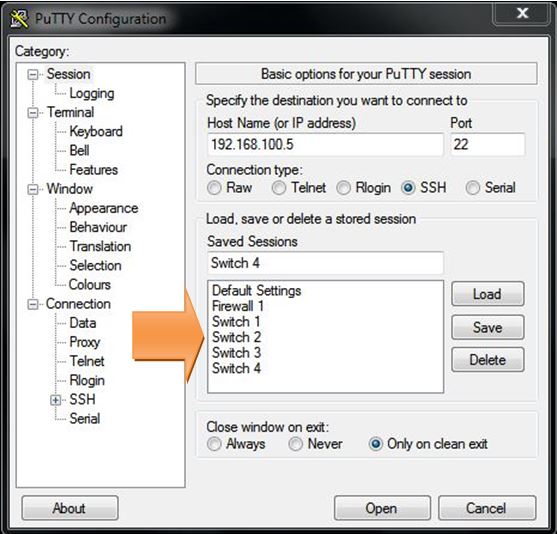
TRANSFER PuTTY SESSIONS FROM ONE PC TO ANOTHER
EXPORT PuTTY SESSIONS
- Launch the registry
START —> RUN —> type REGEDIT.EXE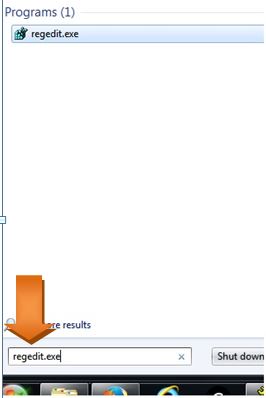
- Browse the below registry location:
“Computer\HKEY_CURRENT_USER\Software\SimonTatham\PuTTY\Sessions”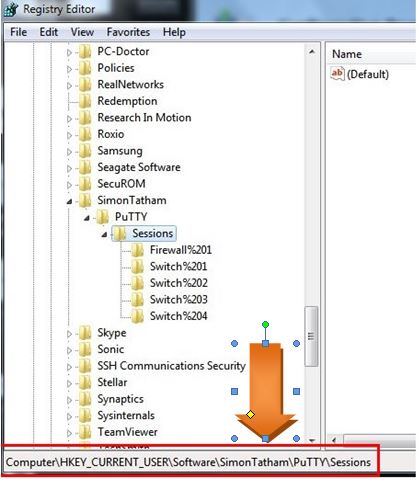
- Right click on Sessions and select Export
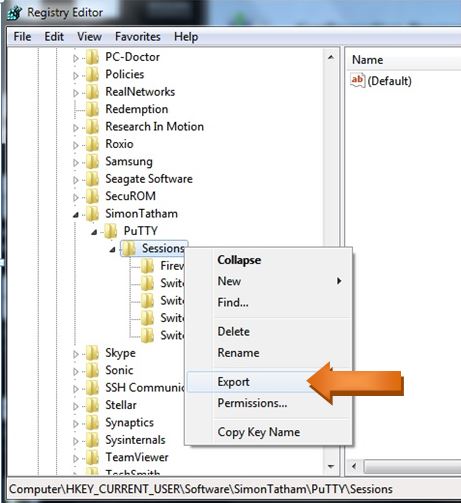
- Assign a filename and save it
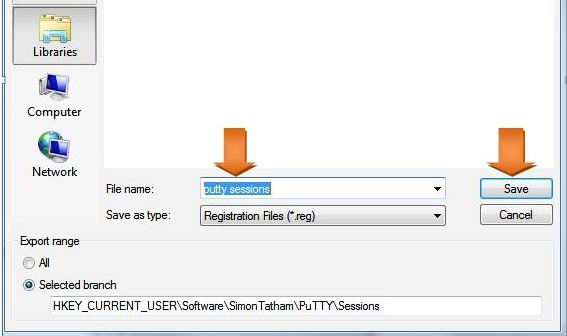
IMPORT SAVED PUTTY SESSIONS TO ANOTHER PC
- Transfer\move the saved “putty sessions.reg” file to the desired Windows machine. Double click on the file and you will find below message. Hit YES to accept the message.
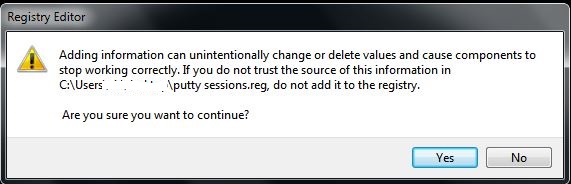
- Finally, another message will appear and hit OK
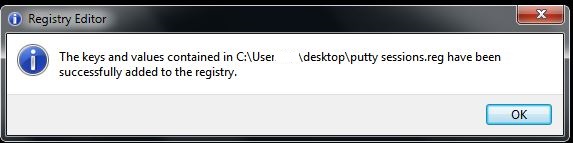
After following the above procedure you will find the same sessions on the new computer as well.
Great document
Thanks Kashif.
Beautiful!!! Easy to follow steps. Thankyou
Thanks.
cool stuff thanks
Thanks Neil.
Great document and to the point really helped
Thanks.
Thank you
this was perfect. thanks for this! it was a lifesaver when i got got my new pc